Android 碎片过渡
Lollipop (Android 5.0) 中的活动和碎片过渡建立在一些相对新的 Android 特性上,叫做 过渡。在 KitKat 中引入,过渡框架提供了一系列方便的 API 来在应用程序的不同的 UI 状态间 提供动画。这个框架围绕两个关键概念构建:场景和过渡。场景定义了应用程序 UI 给定的状态,过渡则定义了两个场景间的动画变化。
当一个场景变化,过渡有两个主要职责:
捕获开始和结束场景中每个视图的状态
创建一个动画绘制者 (Animator),基于从一个场景到另一个场景需要动画的视图的不同。
实例
这个实例解释如何使用碎片过渡来创建自定义的动画。让我们按照下面的步骤开始:
| 步骤 | 描述 |
|---|---|
| 1 | 使用 Android Studio 来创建 Android 应用程序,命名为 Fragment Custom Animation,包名为 com.bootwiki.fragmentcustomanimation. |
| 2 | 修改 res/layout/activity_main.xml 文件,添加一个 TextView |
| 3 | 在 res/layout/ 下创建 fragment_stack.xml 的布局文件,定义碎片标签和按钮标签 |
| 4 | 在 res/ 下建立子目录 anim,并添加 fragment_slide_left.xml, fragment_slide_left_exit.xml, fragment_slide_right_exit.xml 和 fragment_slide_left_enter.xml |
| 5 | 在 MainActivity.java 中需要添加碎片栈,碎片管理器和 onCreateView() |
| 6 | 启动Android模拟器来运行应用程序,并验证应用程序所做改变的结果。 |
以下是 res/layout/activity_main.xml 文件的内容,其包含帧布局和按钮。
<?xml version="1.0" encoding="utf-8"?> <LinearLayout xmlns:android="http://schemas.android.com/apk/res/android" android:layout_width="match_parent" android:layout_height="match_parent" android:orientation="vertical" > <FrameLayout android:id="@+id/fragment1" android:layout_width="match_parent" android:layout_height="0dp" android:layout_weight="1" /> <Button android:id="@+id/new_fragment" android:layout_width="wrap_content" android:layout_height="wrap_content" android:text="添加新碎片" /> </LinearLayout>
以下是 res/anim/fragment_stack.xml 文件:
<?xml version="1.0" encoding="utf-8"?> <LinearLayout xmlns:android="http://schemas.android.com/apk/res/android" android:orientation="vertical" android:layout_width="match_parent" android:layout_height="match_parent"> <TextView android:id="@+id/text" android:layout_width="match_parent" android:layout_height="match_parent" android:gravity="center"/> </LinearLayout>
以下是 res/animator/fragment_slide_left_enter.xml 文件的内容,其包含设置方法和动画绘制者对象标签。
<?xml version="1.0" encoding="utf-8"?> <set xmlns:android="http://schemas.android.com/apk/res/android"> <objectAnimator android:interpolator="@android:interpolator/decelerate_quint" android:valueFrom="100dp" android:valueTo="0dp" android:valueType="floatType" android:propertyName="translationX" android:duration="@android:integer/config_mediumAnimTime" /> <objectAnimator android:interpolator="@android:interpolator/decelerate_quint" android:valueFrom="0.0" android:valueTo="1.0" android:valueType="floatType" android:propertyName="alpha" android:duration="@android:integer/config_mediumAnimTime" /> </set>
以下是 res/animator/fragment_slide_left_exit.xml 文件的内容,其包含设置方法和动画绘制者对象标签。
<?xml version="1.0" encoding="utf-8"?> <set xmlns:android="http://schemas.android.com/apk/res/android"> <objectAnimator android:interpolator="@android:interpolator/decelerate_quint" android:valueFrom="0dp" android:valueTo="-100dp" android:valueType="floatType" android:propertyName="translationX" android:duration="@android:integer/config_mediumAnimTime" /> <objectAnimator android:interpolator="@android:interpolator/decelerate_quint" android:valueFrom="1.0" android:valueTo="0.0" android:valueType="floatType" android:propertyName="alpha" android:duration="@android:integer/config_mediumAnimTime" /> </set>
以下是 res/animator/fragment_slide_right_enter.xml 文件的内容,其包含设置方法和动画绘制者对象标签。
<?xml version="1.0" encoding="utf-8"?> <set xmlns:android="http://schemas.android.com/apk/res/android"> <objectAnimator android:interpolator="@android:interpolator/decelerate_quint" android:valueFrom="-100dp" android:valueTo="0dp" android:valueType="floatType" android:propertyName="translationX" android:duration="@android:integer/config_mediumAnimTime" /> <objectAnimator android:interpolator="@android:interpolator/decelerate_quint" android:valueFrom="0.0" android:valueTo="1.0" android:valueType="floatType" android:propertyName="alpha" android:duration="@android:integer/config_mediumAnimTime" /> </set>
以下是 res/animator/fragment_slide_right_exit.xml 文件的内容,其包含设置方法和动画绘制者对象标签。
<?xml version="1.0" encoding="utf-8"?> <set xmlns:android="http://schemas.android.com/apk/res/android"> <objectAnimator android:interpolator="@android:interpolator/decelerate_quint" android:valueFrom="0dp" android:valueTo="100dp" android:valueType="floatType" android:propertyName="translationX" android:duration="@android:integer/config_mediumAnimTime" /> <objectAnimator android:interpolator="@android:interpolator/decelerate_quint" android:valueFrom="1.0" android:valueTo="0.0" android:valueType="floatType" android:propertyName="alpha" android:duration="@android:integer/config_mediumAnimTime" /> </set>
以下是 src/com.bootwiki.fragmentcustomanimation/MainActivity.java 文件的内容,包含按钮监听器,CountingFragment 和 onCreateView():
package com.bootwiki.fragmentcustomanimation;
import android.app.Activity;
import android.app.Fragment;
import android.app.FragmentTransaction;
import android.os.Bundle;
import android.view.LayoutInflater;
import android.view.View;
import android.view.View.OnClickListener;
import android.view.ViewGroup;
import android.widget.Button;
import android.widget.TextView;
/**
* 演示在碎片事务中使用自定义动画.
*/
public class MainActivity extends Activity {
int mStackLevel = 1;
@Override
protected void onCreate(Bundle savedInstanceState) {
super.onCreate(savedInstanceState);
setContentView(R.layout.activity_main);
Button button = (Button)findViewById(R.id.new_fragment);
button.setOnClickListener(new OnClickListener() {
public void onClick(View v) {
addFragmentToStack();
}
});
if (savedInstanceState == null) {
// 添加初始碎片
Fragment newFragment = CountingFragment.newInstance(mStackLevel);
FragmentTransaction ft = getFragmentManager().beginTransaction();
ft.add(R.id.fragment1, newFragment).commit();
}
else
{
mStackLevel = savedInstanceState.getInt("level");
}
}
@Override
public void onSaveInstanceState(Bundle outState) {
super.onSaveInstanceState(outState);
outState.putInt("level", mStackLevel);
}
void addFragmentToStack() {
mStackLevel++;
// 实例化新的碎片
Fragment newFragment = CountingFragment.newInstance(mStackLevel);
// 添加碎片到活动,并将其放入后退栈中
FragmentTransaction ft = getFragmentManager().beginTransaction();
ft.setCustomAnimations(R.animator.fragment_slide_left_enter,
R.animator.fragment_slide_left_exit,
R.animator.fragment_slide_right_enter,
R.animator.fragment_slide_right_exit);
ft.replace(R.id.fragment1, newFragment);
ft.addToBackStack(null);
ft.commit();
}
public static class CountingFragment extends Fragment {
int mNum;
/**
* 创建CountingFragment的实例,提供"num"作为参数
*/
static CountingFragment newInstance(int num) {
CountingFragment f = new CountingFragment();
Bundle args = new Bundle();
args.putInt("num", num);
f.setArguments(args);
return f;
}
/**
* 在创建时,获取实例的number参数.
*/
@Override
public void onCreate(Bundle savedInstanceState) {
super.onCreate(savedInstanceState);
mNum = getArguments() != null ? getArguments().getInt("num") : 1;
}
/**
* 碎片的界面仅包含一个TextView,用于显示number
*/
@Override
public View onCreateView(LayoutInflater inflater, ViewGroup container,Bundle savedInstanceState) {
View v = inflater.inflate(R.layout.fragment_stack, container, false);
View tv = v.findViewById(R.id.text);
((TextView)tv).setText("Fragment #" + mNum);
tv.setBackgroundDrawable(getResources().getDrawable(android.R.drawable.gallery_thumb));
return v;
}
}
}以下是 AndroidManifest.xml 文件的内容:
<?xml version="1.0" encoding="utf-8"?> <manifest xmlns:android="http://schemas.android.com/apk/res/android" package="com.bootwiki.fragmentcustomanimation" android:versionCode="1" android:versionName="1.0" > <application android:allowBackup="true" android:icon="@drawable/ic_launcher" android:label="@string/app_name" android:theme="@style/AppTheme" > <activity android:name=".MainActivity" android:label="@string/app_name" > <intent-filter> <action android:name="android.intent.action.MAIN" /> <category android:name="android.intent.category.LAUNCHER" /> </intent-filter> </activity> </application> </manifest>
让我们运行刚刚修改的 Fragment Custom Animation 应用程序。我假设你已经在安装环境时创建了 AVD。打开你的项目中的活动文件,点击工具栏中的 图标来在 Android Studio 中运行应用程序。Android Studio 在 AVD 上安装应用程序并启动它。如果一切顺利,将在模拟器窗口上显示如下:
图标来在 Android Studio 中运行应用程序。Android Studio 在 AVD 上安装应用程序并启动它。如果一切顺利,将在模拟器窗口上显示如下:
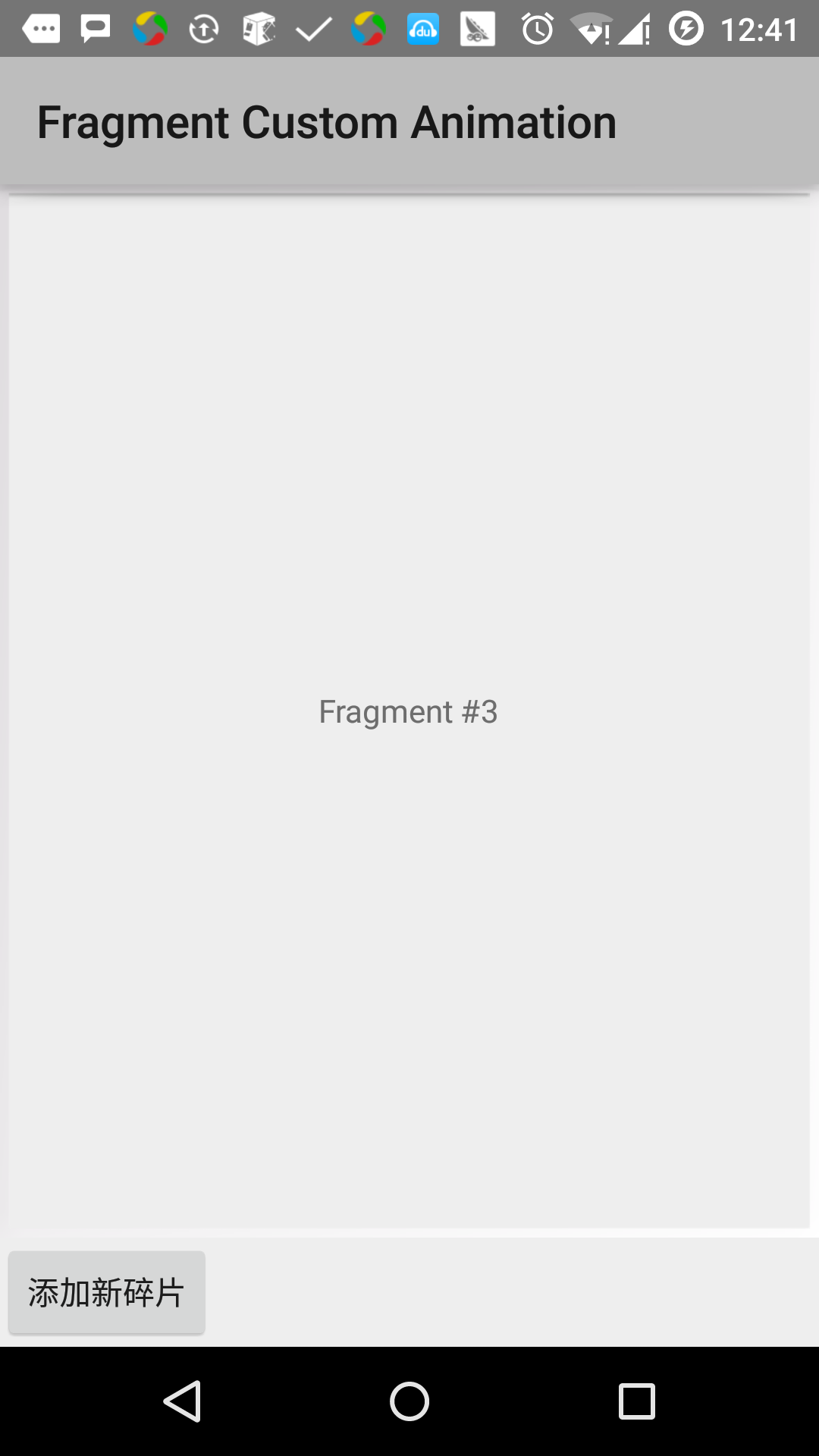



 Android 碎片(Fragment)
Android 碎片(Fragment)